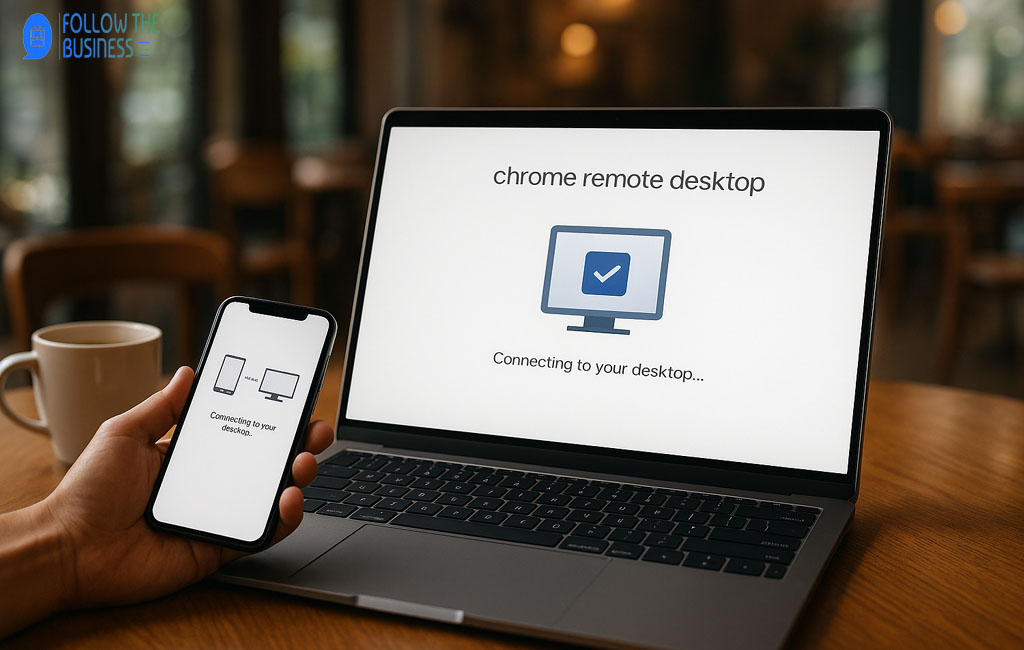In today’s fast-paced digital world, accessing your computer from anywhere has become a necessity. Whether you need to assist a friend, access files on your office PC, or work remotely, reliable remote desktop solutions are essential. Chrome Remote Desktop is one of the most popular tools that enables users to connect to computers securely and effortlessly from any device. In this guide, we’ll explore everything you need to know about this tool, including setup, features, security, advantages, limitations, and tips for optimal usage.
What is Chrome Remote Desktop?
Chrome Remote Desktop is a free remote desktop application developed by Google that allows users to access and control computers remotely over the internet. It works across multiple platforms, including Windows, macOS, Linux, Android, and iOS, making it an ideal solution for personal and professional use. Unlike traditional remote desktop software, Chrome Remote Desktop requires minimal setup, and users can start accessing devices in just a few steps.
Originally launched in 2011, the tool has evolved to provide a secure and user-friendly experience. Google designed it with simplicity in mind, ensuring that even those with limited technical knowledge can easily establish remote connections.
Key Features of Chrome Remote Desktop
Chrome Remote Desktop offers a variety of features that make it a versatile remote access tool:
- Easy Setup and Installation: The tool integrates with the Google Chrome browser, making installation straightforward. Users simply install the Chrome Remote Desktop extension and follow simple prompts to configure access.
- Secure Remote Connections: Google implements end-to-end encryption to ensure that your connection is private and protected against unauthorized access.
- Cross-Platform Access: Users can connect to devices running Windows, macOS, Linux, and even mobile devices, providing maximum flexibility.
- Remote Assistance: You can provide instant support to friends or colleagues by sharing access to their computers without permanently installing software on their devices.
- File Transfer: Chrome Remote Desktop allows seamless transfer of files between connected devices, making it easier to work remotely without email or cloud services.
How to Set Up Chrome Remote Desktop
Setting up Chrome Remote Desktop is simple and can be done in a few steps:
Step 1: Install Chrome Remote Desktop Extension
Open the Google Chrome browser and visit the Chrome Remote Desktop website. Click “Set up remote access” and install the Chrome Remote Desktop extension.
Step 2: Configure Remote Access
Once the extension is installed, open it and choose “Remote Access.” You will be prompted to name your computer and set a secure PIN. This PIN will be required every time you access the computer remotely.
Step 3: Access from Another Device
To access your computer remotely, open this tool on another device or install the mobile app. Log in with the same Google account, select your computer from the list, and enter your PIN. Your desktop will now be accessible remotely.
Step 4: Mobile Setup
For mobile devices, download the Chrome Remote Desktop app from the Google Play Store or Apple App Store. After logging in, your configured computers will appear, ready for instant access.
Security and Privacy Features
Security is a top priority for remote desktop software, and this tool’s offers robust protection:
- End-to-End Encryption: All remote sessions are encrypted, ensuring that your data cannot be intercepted by unauthorized parties.
- Two-Factor Authentication: Since it uses your Google account, two-factor authentication adds an extra layer of security.
- Temporary Access Options: Remote assistance allows temporary access to other devices without sharing sensitive information permanently.
- Regular Updates: Google regularly updates Chrome Remote Desktop to address vulnerabilities and maintain security compliance.
Advantages of Using Chrome Remote Desktop
There are numerous advantages to using Chrome Remote Desktop over other remote access solutions:
- Free to Use: Unlike many commercial remote desktop tools, Chrome Remote Desktop is completely free, making it accessible for all users.
- Simple Setup: The intuitive interface and browser integration make it easy for even beginners to establish remote connections.
- Cross-Platform Compatibility: Supports multiple operating systems, including Windows, macOS, Linux, and mobile platforms.
- Secure Connections: End-to-end encryption and PIN authentication ensure safety for both personal and professional use.
- Remote Support: Ideal for IT professionals and family support, allowing instant troubleshooting without physical presence.
Limitations and Common Issues
While Chrome Remote Desktop is highly efficient, there are some limitations to consider:
- Internet Dependency: A stable internet connection is required for smooth operation; poor connections can cause lag or disconnections.
- Limited Advanced Features: Unlike premium software like TeamViewer or AnyDesk, it lacks advanced options such as remote printing or complex multi-user management.
- File Transfer Limitations: File sharing is basic and may not support large-scale transfers efficiently.
- Performance Considerations: High-resolution displays or graphics-intensive tasks may experience some latency over remote sessions.
Chrome Remote Desktop vs Other Remote Desktop Tools
It’s important to understand how Chrome Remote Desktop compares with alternatives:
| Feature | Chrome Remote Desktop | TeamViewer | AnyDesk |
|---|---|---|---|
| Cost | Free | Paid for commercial use | Free for personal use |
| Platforms | Windows, Mac, Linux, Android, iOS | Windows, Mac, Linux, Android, iOS | Windows, Mac, Linux, Android, iOS |
| File Transfer | Basic | Advanced | Advanced |
| Security | End-to-end encryption | End-to-end encryption + advanced authentication | Encryption + optional two-factor |
| Ease of Use | Very Easy | Moderate | Easy |
Chrome Remote Desktop stands out for its simplicity and zero cost, making it ideal for casual users and small businesses. Advanced users may prefer other options for additional features.
Tips and Tricks for Optimal Usage
- Optimize Connection Speed: Use a wired connection or strong Wi-Fi to reduce lag during remote sessions.
- Secure Your PIN: Always choose a strong and unique PIN to prevent unauthorized access.
- Update Regularly: Keep Chrome and the Remote Desktop extension updated for security and performance improvements.
- Organize Multiple Devices: Name each computer clearly if you manage multiple remote devices.
- Use Mobile Access: Take advantage of the mobile app for convenient access on the go.
Conclusion
Chrome Remote Desktop is a versatile, secure, and user-friendly solution for anyone needing reliable remote access. Its free availability, cross-platform support, and ease of setup make it a top choice for individuals and small businesses. While it may lack some advanced features of paid software, its simplicity and security features make it a practical tool for most users. Whether you’re providing remote assistance, working from home, or accessing files on the go, this tool offers a seamless experience for secure remote access.
Frequently Asked Questions about Chrome Remote Desktop
What is Chrome Remote Desktop?
Chrome Remote Desktop is a free tool developed by Google that allows you to access and control your computer remotely from another device. It is simple, secure, and works across multiple platforms including Windows, Mac, Linux, Android, and iOS.
How do I set up Chrome Remote Desktop?
To set up chrome remote desktop, install this tool’s extension in your Google Chrome browser, follow the prompts to configure remote access, and set a secure PIN. You can then access your computer from another device using the same Google account.
Is Chrome Remote Desktop safe to use?
Yes, this tool is very secure. It uses end-to-end encryption for all connections and leverages Google’s security measures. Additionally, access requires a PIN and your Google account login, ensuring only authorized users can connect.
Can I use Chrome Remote Desktop on my mobile device?
Absolutely. The chrome remote desktop mobile app allows you to connect to your computers from Android or iOS devices. You can control your desktop, access files, and provide remote support from anywhere.
Can I transfer files using Chrome Remote Desktop?
Yes, this tool allows file transfers between connected devices. While the feature is basic compared to some premium remote access tools, it’s convenient for sending documents or small files during a remote session.
Do I need an internet connection to use this tool?
Yes, a stable internet connection is required to use this tool. The quality and speed of the connection directly affect performance, especially for high-resolution displays or graphics-intensive tasks.
Can I provide remote support using Chrome Remote Desktop?
Yes, this tool offers a remote assistance feature. You can temporarily access another user’s computer to troubleshoot issues or provide support without permanently installing software on their device.
Is this tool is free?
Yes, this tool is completely free for personal and professional use. There are no hidden costs, making it an ideal option for individuals, small businesses, and IT support purposes.
Can Chrome Remote Desktop connect to multiple computers?
Yes, you can use this tool to connect to multiple devices as long as they are set up with the same Google account. Each device can be accessed securely using its unique PIN.
What should I do if Chrome Remote Desktop is not connecting?
If this tool fails to connect, ensure both devices have a stable internet connection, verify the correct Google account is used, check that the remote computer is powered on, and confirm the PIN is entered correctly. Updating the extension or app may also resolve issues.