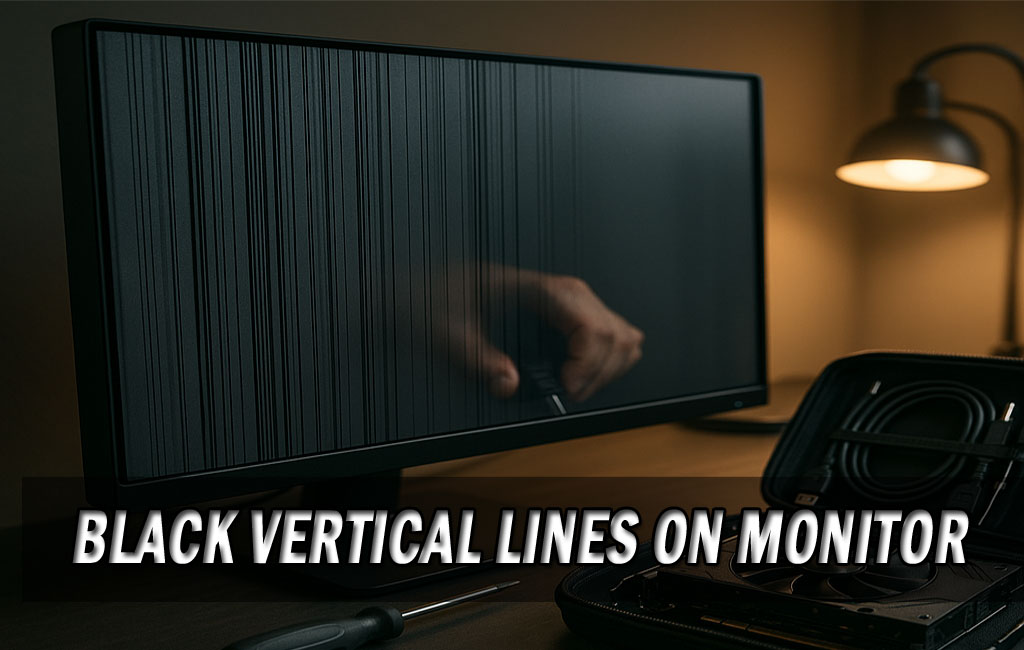If you’re experiencing black vertical lines on your monitor, you’re not alone. Whether it’s a laptop or a desktop screen, these display issues can be confusing and frustrating. The good news? They’re often fixable with simple diagnostics and practical solutions. This guide breaks down the causes and fixes in a clear, professional, and SEO-optimized format, helping users troubleshoot screen problems confidently and effectively.
What Are Black Vertical Lines on a Monitor?
Black vertical lines are dark stripes that run from the top to the bottom of the monitor. These lines may be fixed, flicker, or appear intermittently. They’re usually an indication of a problem within the monitor, video cable, graphics card, or display settings. Whether the issue is hardware-related or software-triggered, identifying the root cause is key to resolving it.
Common Causes of black vertical lines on monitor
1. Loose or Damaged Display Cable
A simple loose HDMI, VGA, or DisplayPort cable can trigger visual glitches like vertical lines. If the cable is bent, worn, or not fully plugged in, it can distort the signal between the monitor and computer.
2. Monitor Panel Damage
Physical damage or internal panel failure can cause vertical lines to appear. This could be due to wear and tear, aging components, or an impact to the monitor.
3. Faulty Graphics Card
When a GPU (graphics processing unit) overheats, becomes outdated, or fails altogether, it can cause severe display issues, including black vertical lines. This is common in gaming PCs and workstations under load.
4. Corrupted or Outdated Graphics Drivers
Drivers act as the communication layer between your OS and graphics hardware. If the drivers are corrupted, outdated, or incompatible, your display might show irregularities like flickering lines or resolution problems.
5. Software Conflicts
Sometimes, newly installed software or a recent update may conflict with your display settings. This can cause screen tearing or vertical lines, even on a healthy screen and hardware.
6. Overheating or Power Surges
Extended heat exposure or sudden voltage spikes can damage GPU components or internal connections in the monitor, resulting in vertical lines and permanent display issues.
How to Diagnose the Problem
Identifying the cause of the vertical lines helps determine the right fix. Here’s a step-by-step approach:
- Check the cable: Wiggle or reseat the video cable. If the lines change or disappear, the issue is likely with the cable or connection.
- Take a screenshot: If the lines do not appear in the screenshot, the problem is with the monitor or cable, not the graphics card.
- Test a different monitor: Connect another monitor to your PC. If the second monitor works fine, the issue lies with the original screen.
- Access BIOS mode: If the lines are visible in BIOS, it points to a hardware fault rather than a software issue.
Effective Fixes for black vertical lines on monitor
1. Reseat or Replace the Cable
Start with the basics. Power off your device, disconnect the display cable, and inspect it for any visible wear or damage. Reconnect it firmly or try a replacement. Many display issues are solved by simply using a higher-quality cable or switching ports.
2. Update or Reinstall Graphics Drivers
Visit the manufacturer’s website (like NVIDIA, AMD, or Intel) and download the latest version of your GPU driver. Alternatively, use Device Manager in Windows to uninstall and reinstall the driver. A clean install can resolve bugs that cause display distortion.
3. Test with an External Monitor
Connecting your device to a second monitor helps isolate the issue. If the external monitor shows no lines, your original monitor might be damaged. If both screens display the same lines, the GPU or driver is likely at fault.
4. Run Display Troubleshooters
Windows offers built-in troubleshooting tools. Navigate to Settings > System > Display, scroll to advanced settings, and use the troubleshooting options provided. This can automatically detect and resolve driver or display configuration issues.
5. Reset Display Settings
Incorrect resolution or refresh rates can cause display problems. Reset your screen settings to default. Right-click on the desktop, choose Display Settings, and restore factory resolution and scale.
6. Clean and Cool the Device
If you’re using a laptop or GPU-intensive PC, overheating could cause temporary glitches. Clean your device’s fans, ensure proper airflow, and avoid blocking vents. Overheating can permanently damage GPUs if left unaddressed.
7. Replace or Repair Faulty Hardware
If all else fails, the issue may lie with a failing monitor panel or graphics card. If your device is under warranty, contact the manufacturer. Replacing a damaged screen or GPU is often the final solution when software fixes don’t resolve the issue.
When to Seek Professional Help
Some problems require more than at-home fixes. If you’ve tried new cables, updated drivers, and tested with another screen but still see vertical lines, it’s time to consult a technician. They can perform hardware diagnostics, replace damaged components, and ensure no further issues develop.
Tips to Prevent Future Display Issues
- Use surge protectors to prevent power-related damage.
- Keep graphics drivers updated regularly.
- Handle monitor cables and ports gently to avoid wear.
- Ensure proper ventilation to prevent overheating.
- Avoid physical shocks and pressure on the monitor panel.
Conclusion
Experiencing black vertical lines on a monitor can be alarming, but it’s often not as serious as it seems. With the right approach, many users can diagnose and fix the issue themselves—saving both time and money. From checking cables and updating drivers to testing hardware components, each step helps narrow down the root of the problem. Acting fast is key; the sooner the issue is identified, the less likely it will cause lasting damage. Keep your system updated, monitor your hardware health, and stay proactive in maintaining your display — because a clear screen is just a few steps away.
Frequently Asked Questions
1. What causes black vertical lines on monitor?
Black vertical lines can be caused by loose or damaged cables, faulty graphics cards, outdated drivers, or hardware issues within the monitor panel itself.
2. Can a damaged HDMI cable causeblack vertical lines on monitor screen?
Yes, a damaged or loosely connected HDMI or DisplayPort cable can disrupt the signal and cause vertical lines or screen flickering. Replacing the cable often solves the issue.
3. How do I know if my graphics card is causing the problem?
If the vertical lines appear on multiple monitors or during boot-up screens, the issue might be with the graphics card. You can also try testing a different GPU to confirm.
4. Are black vertical lines fixable, or is my monitor broken?
In many cases, the issue is fixable by adjusting cables, updating drivers, or resetting display settings. If the panel is physically damaged, a screen replacement may be needed.
5. Should I take my monitor to a technician for black lines?
If you’ve tried cable checks, driver updates, and external monitor tests but the issue persists, it’s best to consult a technician to diagnose any internal hardware faults.
Read More: