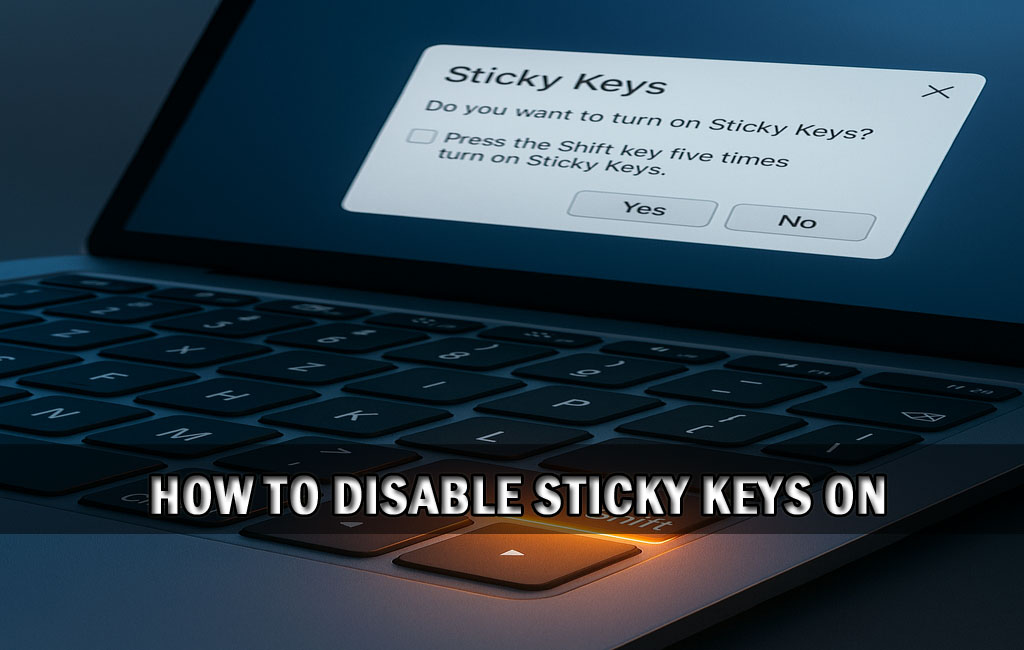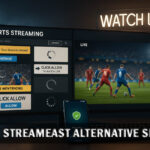Knowing how to disable Sticky Keys can save users from unexpected interruptions while gaming, typing, or working. This often-overlooked accessibility feature, while useful for some, is usually triggered by mistake—especially when the Shift key is pressed repeatedly. This article explains what Sticky Keys are, why they appear, and how to turn them off completely on both Windows and Mac systems.
What Are Sticky Keys?
Sticky Keys is an accessibility feature designed to assist users who have difficulty pressing multiple keys at once. Instead of requiring simultaneous keystrokes like Ctrl + Alt + Delete, Sticky Keys lets users press one key at a time to execute the same command.
While helpful for people with physical disabilities, it can be a nuisance for others. On Windows, it’s typically activated by pressing the Shift key five times. Once triggered, it can interfere with typing and gaming, causing delays and pop-ups. Fortunately, turning it off is quick and easy.
How to Disable Sticky Keys on Windows
Windows 10 and 11
Method 1: Via Keyboard Shortcut Pop-Up
If you’ve accidentally triggered Sticky Keys, a pop-up will appear. You can immediately disable it by selecting “Go to the Ease of Access Center,” then unchecking the box that says “Turn on Sticky Keys when SHIFT is pressed five times.”
Method 2: Through Windows Settings
- Press Windows + I to open Settings.
- Navigate to Accessibility (or Ease of Access).
- Select Keyboard from the sidebar.
- Turn off the toggle under Sticky Keys.
- Uncheck the shortcut option to prevent reactivation.
Method 3: Using Control Panel
- Open Control Panel.
- Click on Ease of Access > Ease of Access Center.
- Select “Make the keyboard easier to use.”
- Uncheck “Turn on Sticky Keys.”
- Click Apply and then OK.
Windows 7 or 8
For older Windows versions, follow these steps:
- Go to Control Panel > Ease of Access Center.
- Select “Make the keyboard easier to use.”
- Uncheck “Turn on Sticky Keys.”
- Click Apply and OK.
How to Disable Sticky Keys on macOS
Mac users can also run into Sticky Keys, especially those using accessibility options. Here’s how to disable it:
- Click the Apple menu and open System Settings (or System Preferences on older Macs).
- Choose Accessibility.
- Go to the Keyboard section and select Hardware.
- Toggle off Sticky Keys.
- To prevent it from turning on again, uncheck “Press the Shift key five times to turn Sticky Keys on or off.”
How to Stop Sticky Keys from Activating Again
To avoid Sticky Keys being turned on accidentally in the future, it’s important to disable the shortcut feature:
- On Windows: Disable the shortcut option in both the pop-up and Control Panel or Settings.
- On macOS: Uncheck the shortcut activation box in the Accessibility settings.
If multiple users share a device, it may be helpful to create individual user profiles with customized accessibility settings. This ensures Sticky Keys only activates for those who actually need it.
Troubleshooting: Sticky Keys Won’t Turn Off?

If Sticky Keys continue to show up even after being turned off, try the following:
- Restart your device to apply system-wide settings.
- Double-check shortcut settings to make sure they’re disabled.
- Run the latest system updates to fix potential bugs.
- Use the Group Policy Editor (Windows Pro only) to enforce disabled Sticky Keys across all users.
Still stuck? A quick registry edit or permissions adjustment in Windows may help, but this is best handled by someone experienced with advanced system configuration.
When Sticky Keys Can Be Helpful
Despite being frustrating for many, Sticky Keys can be a valuable tool for users with mobility or coordination issues. It enables easier keyboard navigation and reduces physical strain. For organizations or shared computers in schools or offices, accessibility should be a consideration before disabling Sticky Keys globally.
To support everyone’s needs, a good practice is to configure Sticky Keys per user profile or device role—ensuring accessibility doesn’t interfere with usability for others.
Final Thoughts
For most users, accidentally triggering Sticky Keys is nothing but an annoyance. Fortunately, now that you know how to disable Sticky Keys on both Windows and Mac, you can eliminate the problem for good. Whether you’re gaming, working, or just typing at lightning speed, this guide helps you take full control of your keyboard behavior.
Stick to the steps above, turn off those shortcuts, and enjoy a smoother, interruption-free experience across all your devices.
Frequently Asked Questions
1. Why does Sticky Keys keep turning on?
Sticky Keys is triggered when the Shift key is pressed five times in quick succession. Disabling the shortcut in your keyboard accessibility settings stops it from activating unexpectedly.
2. How can I permanently disable Sticky Keys on Windows?
Open Settings › Accessibility › Keyboard (or Control Panel › Ease of Access Center). Turn off Sticky Keys and uncheck the option that lets the shortcut re‑enable it.
3. Is there a way to disable Sticky Keys using a command line?
Advanced users can use the Windows Registry Editor or Group Policy Editor to set the Flags value for StickyKeys to 506, which turns the feature off system‑wide without opening the GUI.
4. Does turning off Sticky Keys affect other accessibility features?
No. Sticky Keys operates independently of features like Filter Keys or Toggle Keys, so disabling it will not affect those settings.
5. Are Sticky Keys available on mobile devices and Chromebooks?
Yes. Android, ChromeOS, and many mobile devices include similar accessibility options under their keyboard or accessibility settings, which can also be disabled.
Read More: