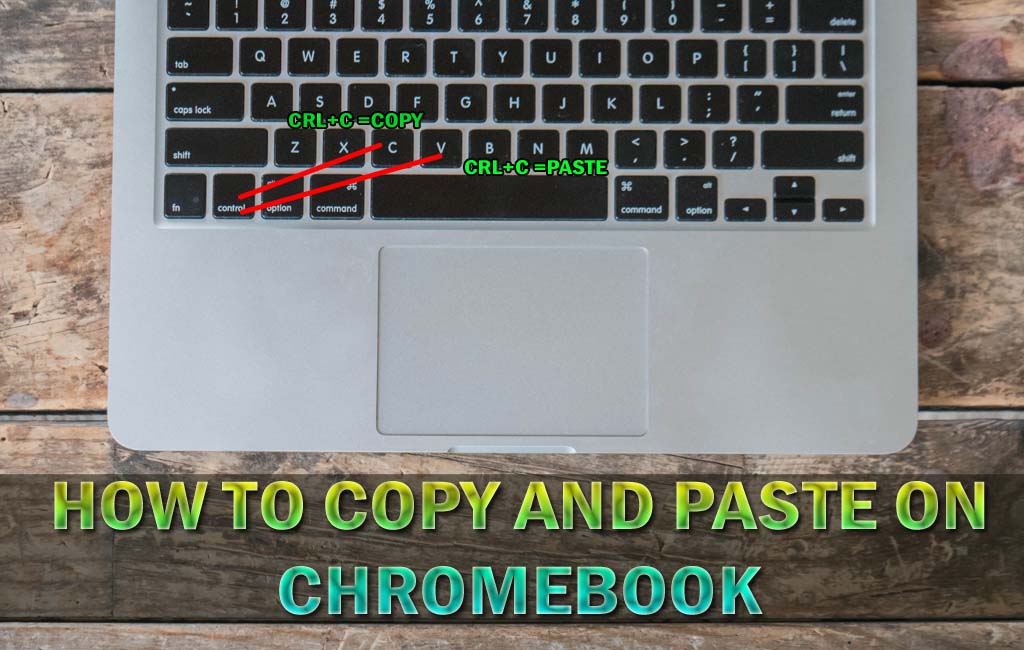Introduction to Copy and Paste on Chromebook
Chromebooks are lightweight, fast, and designed with simplicity in mind. They run on Google’s ChromeOS, which means the system is slightly different from Windows or macOS. One of the most commonly asked questions by new users is how to copy and paste on Chromebook. While the process is straightforward, there are multiple ways to do it, including keyboard shortcuts, touchpad gestures, and even advanced clipboard history features.
In this complete guide, you’ll learn how to use every method so you can seamlessly transfer text, files, and media between apps, browsers, and storage locations on your Chromebook.
Understanding Chromebook Keyboard Shortcuts
Unlike Windows or Mac computers, Chromebooks have slightly different keyboards. For instance, they do not have a dedicated Caps Lock key and instead feature a Search key. However, when it comes to copy and paste, the standard shortcuts are similar. You will primarily use the Ctrl key in combination with other keys to perform actions.
- Ctrl + C: Copy
- Ctrl + V: Paste
- Ctrl + X: Cut
- Ctrl + A: Select All
These shortcuts form the foundation of how to copy and paste on Chromebook efficiently. Once you memorize them, tasks like editing documents, sending emails, or rearranging files will become second nature.
How to Copy and Paste on Chromebook Using Keyboard Shortcuts
The quickest and most effective way to copy and paste on Chromebook is through keyboard shortcuts. Follow these steps:
- Select the text, image, or file you want to copy by clicking and dragging over it with your touchpad.
- Press Ctrl + C to copy the selected item.
- Navigate to the location where you want to paste it.
- Press Ctrl + V to paste the item.
This method works universally across Google Docs, Gmail, web browsers, and even in file management.
How to Copy and Paste on Chromebook Using the Touchpad
If you prefer using the touchpad or mouse, Chromebooks also allow you to copy and paste without memorizing shortcuts. Here’s how:
- Highlight the text or select the file you want to copy.
- Place two fingers on the touchpad and tap to open the right-click menu.
- Select Copy from the menu.
- Move to the place where you want to paste, right-click again, and choose Paste.
For external mice, simply use the right-click button to open the context menu. This method feels intuitive for users coming from Windows or macOS backgrounds.
Copy and Paste Between Apps on Chromebook
One of the most useful aspects of knowing how to copy and paste on Chromebook is transferring content between apps. For example, you might copy a link from Google Chrome and paste it into a Google Docs document, or copy a paragraph from a Google Doc and paste it into an email draft.
This process works seamlessly because ChromeOS is designed for integration with Google’s ecosystem. The steps remain the same—use Ctrl + C and Ctrl + V, or the touchpad method. Whether you are moving text, links, or media, Chromebook ensures smooth transfer between apps.
How to Copy and Paste Images on Chromebook
Copying and pasting images is just as easy as working with text. Here’s how you can do it:
- Right-click on the image you want to copy.
- From the context menu, choose Copy image.
- Go to the app or document where you want to paste it.
- Press Ctrl + V or right-click and select Paste.
This works in Google Docs, Slides, Gmail, or even in messaging apps like Google Chat. However, note that some websites may restrict copying images due to copyright protections.
Copying and Pasting Files on Chromebook
When working with files in the Files app, you can also use copy and paste to move or duplicate items. The process is straightforward:
- Open the Files app on your Chromebook.
- Select the file or folder you want to copy.
- Press Ctrl + C to copy.
- Navigate to the destination folder.
- Press Ctrl + V to paste.
This is especially useful when transferring files from internal storage to external drives or cloud folders like Google Drive.
Using Clipboard History on Chromebook
One of the most powerful features available on Chromebook is clipboard history. Unlike traditional systems where only the last copied item is stored, Chromebook allows you to access multiple recent items.
To open clipboard history, press Search + V. A small pop-up will appear showing your recent copied items, including text, links, and images. From there, simply click on the item you want to paste, and it will be inserted into your document or app.
Clipboard history is a game-changer for productivity, especially when you’re working with multiple sources of information at once.
Troubleshooting Copy and Paste Issues on Chromebook
Although copy and paste is usually reliable, there may be times when it doesn’t work as expected. Common issues include:
- Keyboard shortcuts not responding: Restart your Chromebook or check if the keyboard is functioning properly.
- Formatting problems: When pasting text from a website into Google Docs, extra formatting may appear. Use Ctrl + Shift + V to paste without formatting.
- Image not pasting: Some apps may not support direct image pasting. In this case, save the image first, then insert it manually.
By keeping these quick fixes in mind, you can avoid frustration and maintain a smooth workflow.
Extra Tips for Efficient Copy and Paste on Chromebook
Once you master the basics of how to copy and paste on Chromebook, you can take things further with these advanced tips:
- Use Ctrl + X to cut and move items instead of copying them.
- Install Chrome extensions for advanced clipboard management if you frequently work with large amounts of text.
- Practice using Ctrl + A to select all content in a document or webpage before copying.
- Explore Google Docs’ built-in clipboard tools for more control over pasting styles.
These techniques will help you handle copy-paste tasks more efficiently and save valuable time in your daily Chromebook usage.
Conclusion
Mastering how to copy and paste on Chromebook is one of the simplest yet most powerful skills for enhancing your productivity. Whether you’re copying text from an article, pasting images into a presentation, or moving files across folders, the process is straightforward and versatile. With keyboard shortcuts, touchpad gestures, clipboard history, and troubleshooting tricks, you now have everything you need to use this feature with confidence. The more you practice, the faster and more natural it will become.
Frequently Asked Questions
What is the easiest way to learn how to copy and paste on Chromebook?
The easiest way to learn how to copy and paste on Chromebook is by using keyboard shortcuts like Ctrl + C for copy and Ctrl + V for paste.
Can I use the touchpad for how to copy and paste on Chromebook?
Yes, you can use the touchpad for how to copy and paste on Chromebook by highlighting text, right-clicking with two fingers, and selecting copy or paste.
Does how to copy and paste on Chromebook work with images?
Absolutely, how to copy and paste on Chromebook works with images by right-clicking on the image and selecting copy image, then pasting it where needed.
Is there a way to use how to copy and paste on Chromebook for files?
Yes, you can use how to copy and paste on Chromebook for files in the Files app by selecting a file, pressing Ctrl + C, and then Ctrl + V in the destination folder.
Can how to copy and paste on Chromebook be done between apps?
How to copy and paste on Chromebook can be done between apps like Google Docs, Gmail, and Chrome browser without any issues.
What should I do if how to copy and paste on Chromebook is not working?
If how to copy and paste on Chromebook is not working, try restarting your device, checking your keyboard, or using Ctrl + Shift + V to paste without formatting.
Is there a shortcut for how to copy and paste on Chromebook without formatting?
Yes, for how to copy and paste on Chromebook without formatting, use Ctrl + Shift + V instead of the regular paste shortcut.
Does this skills support clipboard history?
Yes, this skill supports clipboard history by pressing Search + V to view multiple recently copied items.
Can I use external devices for how to copy and paste on Chromebook?
You can use an external mouse or keyboard for this skill, and the shortcuts will still work the same way.
Why should I learn how to copy and paste on Chromebook efficiently?
Learning this skill efficiently saves time, improves productivity, and makes working with text, images, and files much easier.