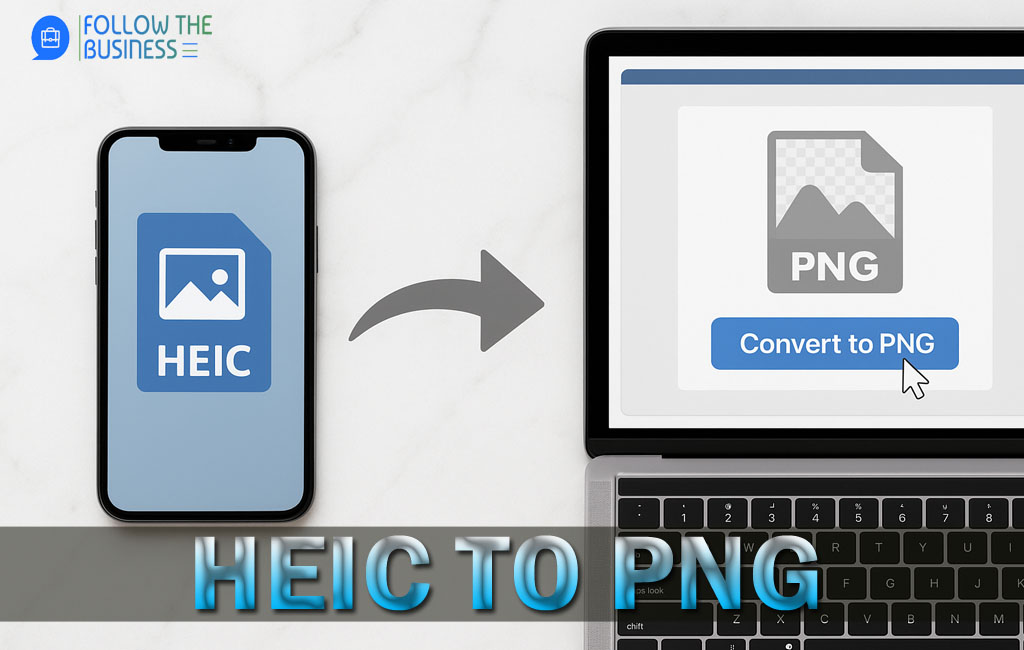Understanding HEIC: Apple’s Modern Image Format
HEIC was introduced by Apple with iOS 11 and macOS High Sierra. It’s based on the HEIF (High Efficiency Image Format) standard and is designed to reduce file sizes while maintaining excellent image quality. This format has quickly become the default for iPhones and iPads, allowing users to save more images without using as much storage space.
However, the main issue with HEIC files is their limited compatibility. While Apple devices handle HEIC effortlessly, many Windows PCs, Android devices, and older applications cannot open them without additional software. This limitation often drives users to look for ways to convert HEIC to PNG for broader usability.
PNG: A Versatile and Widely Supported Format
PNG (Portable Network Graphics) is one of the most widely used image formats. It’s known for its lossless compression, meaning you can edit and save the file multiple times without losing quality. PNG supports transparency, making it ideal for graphic design, web development, and professional photo editing.
Because of its universal compatibility and high-quality output, converting HEIC to PNG ensures your images remain accessible across all platforms and devices.
Why You Should Convert HEIC to PNG
There are several compelling reasons to convert HEIC to PNG:
- Cross-Platform Compatibility: PNG works seamlessly on Windows, macOS, Linux, Android, and iOS devices.
- Editing Flexibility: PNG files are supported by virtually all photo editors and online platforms.
- Transparency Support: PNG preserves transparency, which is essential for graphic designers and web developers.
- High-Quality Preservation: PNG maintains image quality without compression artifacts.
Methods for Converting HEIC to PNG
Whether you’re a casual user or a professional photographer, you have multiple ways to convert your files. Below are the most reliable methods for converting HEIC to PNG:
1. Online Conversion Tools
Several free online converters make it quick and easy to turn your HEIC images into PNGs. Websites like CloudConvert, Convertio, and FreeConvert allow you to upload your HEIC files, choose PNG as the output format, and download the converted images within seconds. These tools are great for one-time or occasional conversions, but you should be mindful of privacy concerns when uploading sensitive images.
2. Desktop Software Solutions
For bulk or frequent conversions, desktop software offers more control and security. Programs like iMazing HEIC Converter (free for Mac and Windows) and XnConvert allow batch processing, ensuring you can convert dozens or hundreds of images at once without an internet connection. Desktop solutions often provide more options for quality settings, metadata preservation, and color profiles.
3. Built-In System Features
If you use macOS, you can convert HEIC to PNG directly using Preview. Simply open your HEIC image in Preview, go to File > Export, and select PNG as the format. Windows 10 and 11 users can install the HEIF Image Extensions from the Microsoft Store to open HEIC files, then use Paint or Photos to save them as PNG.
4. Mobile Apps
Smartphone users can rely on apps like Luma: HEIC to JPEG Converter (iOS) or HEIC to PNG Converter (Android) for quick conversions. These apps are particularly useful when you need to share images directly from your phone to platforms that don’t support HEIC.
Step-by-Step Guide: Converting HEIC to PNG Using iMazing
- Download and install iMazing HEIC Converter on your computer.
- Launch the program and drag your HEIC files into the converter window.
- Select PNG as the output format.
- Choose a destination folder for the converted files.
- Click “Convert” and wait for the process to complete. Your PNG images will be saved in the selected folder.
This process ensures fast and reliable conversion with minimal loss of quality.
Maintaining Image Quality During Conversion
One of the main concerns when converting HEIC files is preserving their original quality. To maintain quality:
- Choose a reliable converter that supports lossless compression.
- Avoid unnecessary resizing or compression settings.
- Keep backups of your original HEIC files in case you need to revert.
By following these steps, your converted PNG images will retain their sharpness, color accuracy, and detail.
Common Issues and How to Avoid Them
While converting HEIC to PNG is straightforward, you might encounter a few challenges:
- Large File Sizes: PNG files are larger than HEIC. Use a compression tool like TinyPNG if storage is a concern.
- Slow Conversion Speeds: Batch conversions of large images can take time. Close unnecessary programs to free resources.
- Privacy Risks: Avoid uploading sensitive images to untrusted online converters.
Alternatives to PNG
While PNG is an excellent choice, you might also consider other formats depending on your needs:
- JPEG: Smaller file sizes, but with lossy compression.
- WebP: Modern format with excellent compression and transparency support.
- TIFF: Best for professional printing and archiving.
Conclusion
Converting HEIC to PNG is an essential skill for anyone working with digital images. Whether you’re sharing photos with friends, uploading images to a website, or editing graphics for a project, PNG offers unmatched compatibility and quality. By using the methods and tips outlined above, you can ensure your conversions are fast, efficient, and maintain the integrity of your images. From online tools to dedicated software, the options available make it easy to choose a method that suits your workflow.
Don’t let compatibility issues hold you back—start converting your HEIC files today and experience the full potential of the universally accepted PNG format.
Frequently Asked Questions: HEIC to PNG
What is a HEIC file format?
HEIC is Apple’s modern image format designed for high-quality photos with smaller file sizes.
Why should I convert HEIC to PNG?
Converting heic to png ensures broader compatibility across devices and software while maintaining image quality.
Is converting HEIC to PNG free?
Yes, many online tools and apps allow you to convert images from heic to png for free.
Do I lose quality when converting HEIC to PNG?
No, PNG is a lossless format, so the conversion process generally preserves image quality.
Can I batch convert multiple HEIC files to PNG at once?
Yes, many desktop and online tools support batch conversion, making it easy to process multiple images at once.
Are online HEIC to PNG converters safe?
Reputable online converters are generally safe, but avoid uploading sensitive images to untrusted sites.
Can I convert HEIC to PNG on my iPhone or Android device?
Yes, several apps on both iOS and Android platforms make it easy to convert heic to png directly on your phone.
What software works best for offline conversion?
Apps like iMazing HEIC Converter or XnConvert are great options for converting HEIC files to PNG without internet access.
Does PNG support transparent backgrounds after converting from HEIC?
Yes, PNG fully supports transparency, which remains intact when converting HEIC images.
Which is better: keeping HEIC or converting to PNG?
HEIC offers smaller file sizes, but converting heic to png ensures compatibility and easy editing across all platforms.