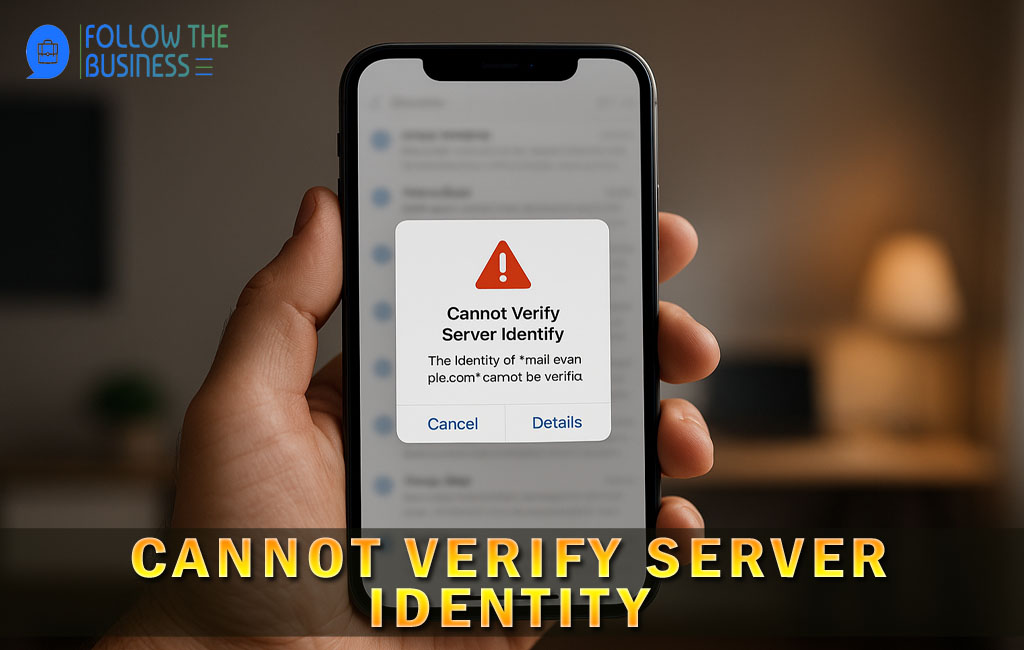If you’ve ever tapped an app or opened Mail on your iPhone and been confronted with the message “Cannot Verify Server Identity”, you’re not alone. This warning can be alarming — it sounds like a security catastrophe — but in most cases it’s a certificate or configuration problem rather than a hack. The message appears on iOS, macOS and other platforms when your device cannot validate the server’s SSL/TLS certificate, or when the secure connection can’t be trusted for another reason.
This guide explains what the error means in plain English, walks you step-by-step through fixes for end users (iPhone/iPad, Mac, Android, Windows), and shows server-side troubleshooting and fixes for sysadmins or hosting providers. By the end you’ll know how to diagnose, fix, and prevent the warning so email, browsing, and app connections stay clean and secure.
What “Cannot Verify Server Identity” Actually Means
When your device connects to a server (for email, web, or an app), it expects a valid TLS/SSL certificate that proves the server is who it says it is. The operating system or app validates the certificate using a chain of trust that ends at a trusted Certificate Authority (CA).
You’ll see “Cannot Verify Server Identity” when one or more of these checks fail:
- The server’s certificate is expired.
- The certificate’s domain name does not match the server hostname you’re connecting to.
- The certificate chain is incomplete — missing intermediate certificates.
- The certificate is self-signed and not trusted by the device.
- The device’s clock is wrong (so a valid cert appears expired or not yet valid).
- The server uses a certificate from an untrusted CA.
- Network interception is happening (corporate proxy, captive portal, or malicious MITM).
- SNI mismatches where multiple hostnames served by the same IP don’t return the correct certificate.
Quick Checklist (Summary of Common Fixes)
- Check device date & time; enable automatic date & time.
- Restart the device.
- Update iOS/macOS/Android/Windows to the latest version.
- On email: delete and re-add the account.
- Remove the offending certificate from Keychain (Mac) or Profiles (iOS).
- Switch to cellular (or a different network) to test for network interception.
- If you manage the server: verify certificate expiration, domain, and chain using OpenSSL and SSL Labs.
Why This Error Commonly Appears on Apple Devices
Apple’s Mail and other apps perform strict certificate validation. Apple devices also cache certificates in Keychain and often present the “Cannot Verify Server Identity” prompt when:
- A server’s certificate has changed and the device still has a cached old certificate.
- A device has a manual configuration/profile that interferes.
- The mail server uses a self-signed certificate or missing intermediate CA.
- The certificate uses an older signature algorithm no longer trusted.
- A corporate or school MDM profile intercepts TLS.
Fix: “Cannot Verify Server Identity” on iPhone & iPad (iOS / iPadOS)
1. Soft Fixes
- Restart the device.
- Update iOS via Settings → General → Software Update.
- Check date & time: Settings → General → Date & Time → Set Automatically.
- Switch networks: try cellular instead of Wi-Fi.
2. Remove and Re-add the Mail Account
- Go to Settings → Mail → Accounts.
- Select the problematic account and Delete Account.
- Re-add the account with correct server settings.
3. Remove Cached/Trusted Certificates and Profiles
Navigate to Settings → General → VPN & Device Management and remove unnecessary profiles or old certificates.
4. Reset Network Settings
Settings → General → Transfer or Reset iPhone → Reset → Reset Network Settings.
5. Advanced: Manual Trust (Use with Caution)
If testing with a self-signed cert, install the certificate as a profile and mark trusted.
6. Contact Provider
If still unresolved, reach out to the hosting or email provider.
Fix: “Cannot Verify Server Identity” on macOS
1. Basic Steps
- Restart and update macOS.
- Check date & time.
2. Remove the Offending Certificate from Keychain
Open Keychain Access, search for the server, and delete or reset trust settings.
3. Rebuild Mail Settings
Delete and re-add the account in Mail → Settings → Accounts.
4. Verify Certificate Chain via OpenSSL
openssl s_client -connect mail.example.com:993 -servername mail.example.com -showcerts
5. Reset Keychain (Last Resort)
Resets saved credentials and certs; backup first.
Fix: “Cannot Verify Server Identity” on Android
- Restart device and update system.
- Check automatic date & time.
- Remove and re-add accounts.
- Remove unnecessary user-installed certificates.
- Switch networks.
Fix: “Cannot Verify Server Identity” on Windows
1. System Date/Time
Set correct time from taskbar.
2. Outlook Fixes
- Repair or re-add accounts in Account Settings.
- Check server names, ports, and SSL settings.
3. Certificate Store
Use mmc.exe to inspect Trusted Root and Intermediate CAs.
4. Antivirus Interference
Temporarily disable HTTPS scanning to test.
5. Browser Errors
Inspect the certificate in-browser, check expiry and hostname match.
Server-Side Troubleshooting
- Verify certificate expiration and SAN fields with OpenSSL.
- Ensure hostname matches certificate CN/SAN.
- Serve full certificate chain including intermediates.
- Enable and configure SNI for multi-host servers.
- Update to secure ciphers and algorithms.
- Check DNS resolution and ports.
Apache/Nginx Examples
Nginx ssl_certificate /etc/letsencrypt/live/example.com/fullchain.pem; ssl_certificate_key /etc/letsencrypt/live/example.com/privkey.pem;
Apache SSLCertificateFile /path/to/cert-chain.pem SSLCertificateKeyFile /path/to/privkey.pem
Preventing the Error in the Future
- Keep devices and apps updated.
- Use Let’s Encrypt or automated renewal for servers.
- Serve full certificate chains.
- Monitor certificate expiry.
- Avoid self-signed certs for production.
Conclusion
The “Cannot Verify Server Identity” error is usually a certificate or configuration problem rather than a system breach. For users, basic troubleshooting (time, restart, update, re-add account) often fixes it. For sysadmins, ensure certificates are valid, complete, and correctly configured. With monitoring and automation, the issue can be prevented altogether.
Frequently Asked Questions About cannot verify server identity
What does “cannot verify server identity” mean?
The error “cannot verify server identity” appears when your device cannot confirm that the server’s SSL certificate is valid or trusted. This usually happens on iPhone, iPad, Mac, or email apps when there is a mismatch or expired certificate.
Why am I seeing “cannot verify server identity” on my iPhone?
You might see “cannot verify server identity” on your iPhone if the Mail app detects an issue with the mail server’s SSL certificate, such as expiration, hostname mismatch, or an incomplete certificate chain.
Is the “cannot verify server identity” error dangerous?
The “cannot verify server identity” message should not be ignored. While it is often a certificate or configuration issue, it could also indicate a man-in-the-middle attack or untrusted connection.
How can I fix “cannot verify server identity” on my iPad?
To fix “cannot verify server identity” on your iPad, restart the device, check the date and time, update iPadOS, delete and re-add your email account, and reset network settings if necessary.
Why does “cannot verify server identity” keep popping up on my Mac?
The error “cannot verify server identity” can keep showing up on your Mac if old or cached certificates are stored in Keychain, if your mail settings are misconfigured, or if the server certificate has changed.
Can antivirus software cause “cannot verify server identity”?
Yes, antivirus programs that intercept encrypted traffic can cause the “cannot verify server identity” warning by replacing the original certificate with their own.
Does “cannot verify server identity” mean my email is hacked?
Not necessarily. The “cannot verify server identity” alert usually indicates a certificate or server misconfiguration, not hacking. However, if the error occurs on multiple networks unexpectedly, you should check for suspicious activity.
How do I fix “cannot verify server identity” in Outlook?
To fix “cannot verify server identity” in Outlook, verify your system time, repair or re-add your mail account, and ensure the server is using the correct SSL certificate.
Can public Wi-Fi cause “cannot verify server identity”?
Yes, connecting through public Wi-Fi or captive portals may trigger the “cannot verify server identity” error because the network intercepts secure traffic, often presenting an invalid certificate.
How can I prevent “cannot verify server identity” in the future?
To prevent “cannot verify server identity,” always keep your device updated, use trusted networks, and make sure your email or web server uses a valid SSL certificate with proper renewals.