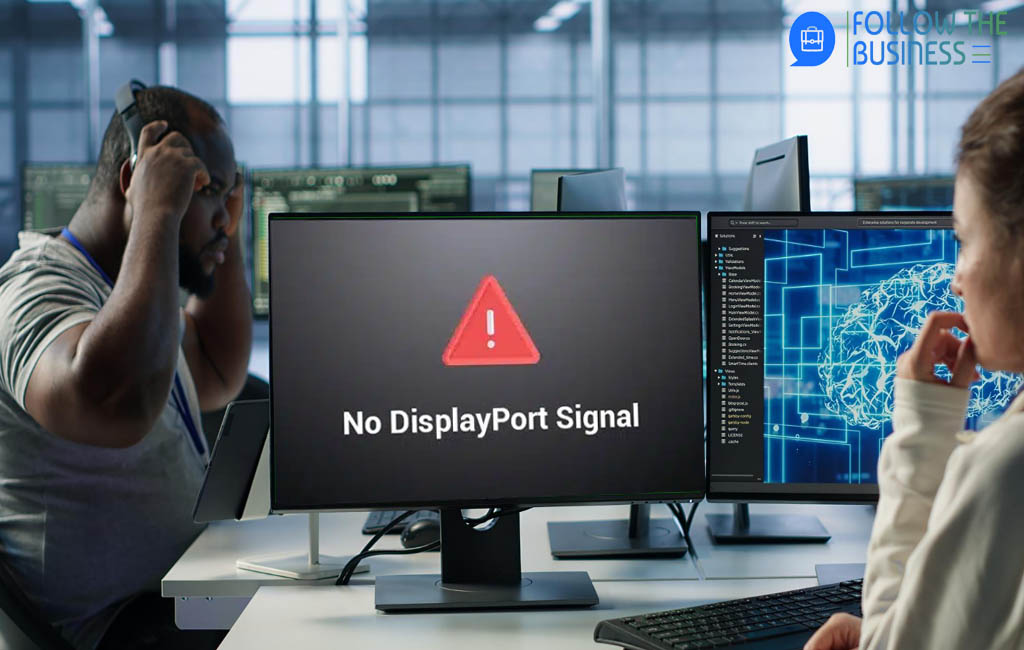Encountering a message that says no DP signal from your device can be frustrating. It interrupts work, gaming, or any activity that depends on an external display. This comprehensive guide explains what a DP signal is, why you might be seeing this message, and provides practical step-by-step solutions to resolve the issue on desktops, laptops, docking stations, and monitors.
The instructions are designed to be clear whether the user is a beginner or an IT professional — start with the easy checks and proceed to advanced fixes.
What Is a DP Signal?
DisplayPort (DP) is a digital display interface used to connect a video source (like a PC or laptop) to a display device (monitor, TV). The DP signal is the stream of video and audio data transmitted over a DisplayPort cable. If that stream is not detected, the monitor will display messages such as “No DP signal” or “No signal”.
Common DP variants include DisplayPort 1.1, 1.2, 1.3, 1.4, and the newer DisplayPort 2.0 — differences affect bandwidth, refresh rates, and resolution support, but the basic troubleshooting approach is the same.
Common Causes of “No DP Signal From Your Device”
- Faulty or damaged DisplayPort cable — bent pins, internal breaks, or wear.
- Incorrect monitor input selection — monitor set to HDMI or VGA instead of DP.
- Loose or failing connections — partially seated cable on GPU, dock, or monitor.
- Outdated or corrupt graphics drivers — driver issues can prevent a device from outputting via DP.
- GPU or integrated graphics problems — hardware faults or improper seating.
- Docking station or adapter issues — passive adapters or faulty docks may not pass the DP signal correctly.
- Monitor or firmware incompatibility — rare but possible when using mixed vendor hardware.
- Power and sleep settings — PCs or monitors entering power-saving mode or not waking correctly.
- Resolution/refresh rate mismatches — if the source is set to a resolution or refresh rate the monitor can’t handle, no signal may be shown.
Quick Checklist — Try These First (5 minutes)
- Ensure the monitor is powered on and shows the brand logo at boot.
- Verify the monitor input is set to DisplayPort.
- Reseat the DP cable at both ends (monitor and computer/dock).
- Try a different DP cable or port if available.
- Restart both the computer and the monitor.
Step-by-Step Troubleshooting Guide
1. Verify the Basics
Start with power and input selection. Many monitors have multiple inputs; use the monitor’s OSD (On-Screen Display) menu to confirm the active input is DisplayPort (DP).
2. Inspect and Replace the Cable
Visually inspect the DisplayPort cable for damage. If the cable is older or bent near connectors, replace it. Certified DP cables are recommended for high resolutions and refresh rates.
3. Test Another Device or Monitor
To isolate whether the problem is with the monitor or the source device, test the computer with another monitor or connect the monitor to a different computer. If the monitor works with another device, the issue is likely at the original source (GPU/driver/dock).
4. Confirm GPU Output (Desktop)
On desktops, make sure the DP cable is plugged into the discrete GPU’s DisplayPort (not the motherboard back panel unless using integrated graphics). If using a multi-GPU system, check the correct card is active. Reseat the GPU if necessary.
5. Check Docking Stations and Adapters
USB-C to DP, DP-to-HDMI adapters, and docking stations can introduce problems. Try bypassing the dock and connect the monitor directly to the computer’s DP port.
6. Update or Roll Back Graphics Drivers
Graphics drivers are a common source of display issues. On Windows:
Device Manager → Display adapters → Right-click GPU → Update driver
Or download the latest driver from NVIDIA/AMD/Intel website.On macOS, install the latest system update; Apple bundles GPU driver updates with macOS. On Linux, use the vendor-provided driver packages.
7. Check Display Settings (Resolution & Refresh Rate)
Set a compatible resolution and refresh rate if the monitor cannot display the current settings. On Windows: Settings → System → Display → Advanced display settings.
8. Power Cycle and Reset
Power cycle both devices: turn off the PC and monitor, unplug them for 60 seconds, then reconnect and power on. Reset monitor to factory defaults if needed.
9. BIOS/UEFI and Integrated Graphics
Check BIOS/UEFI settings for display options, especially on laptops or desktops using integrated graphics. Updating BIOS/UEFI may fix compatibility issues.
10. Monitor Firmware Updates
Some monitors have firmware updates to fix DP handshake and compatibility problems. Check the manufacturer’s website for firmware updates.
Advanced Fixes and Diagnostics
Using Safe Mode / Minimal Boot
Boot the computer in safe mode to check if third-party drivers interfere with DP output. If the DP signal works in safe mode, suspect a software conflict.
Clean Driver Install (Windows)
Uninstall the display adapter, optionally use a driver cleaner like DDU, and reinstall the official driver.
EDID and Handshake Issues
Extended Display Identification Data (EDID) problems can cause no-signal events. Advanced users may repair EDID data carefully.
Try a Different Port or Protocol
Test other monitor ports (DP, HDMI) or use USB-C if available.
Bootable USB Testing
Boot from a live USB to determine if the problem is hardware or OS-level.
Inspect System Logs
Windows: Event Viewer → Graphics-related errors. Linux: dmesg | grep -i drm or Xorg logs.
Hardware Diagnostics
Use manufacturer diagnostics to check GPU or system health.
Typical Scenarios and Solutions
Scenario A — Laptop to External Monitor via Dock
- Update dock firmware and laptop BIOS.
- Bypass dock; test direct connection.
- Use manufacturer-recommended cables.
Scenario B — Desktop with Discrete GPU
- Reseat GPU and power connectors.
- Clear CMOS if system doesn’t POST properly.
- Set primary display to PCIe in BIOS.
Scenario C — Multi-Monitor Setup
- Swap cables to rule out port/cable issues.
- Check GPU multi-display settings.
- Reduce resolution/refresh rate to reduce GPU load.
Best Practices to Prevent “No DP Signal From Your Device”
- Use certified DisplayPort cables.
- Keep drivers, firmware, and BIOS updated.
- Avoid excessive cable bending or hub chaining.
- Label cables in multi-monitor setups.
- Follow proper device power-up/shutdown order.
Tools and Commands for Troubleshooting
Windows
List display adapters in PowerShell
Get-PnpDevice -Class Display
Force detection of displays
Settings → System → Display → Detect
macOS
Apple menu → About This Mac → System Report → Graphics/Displays to view detected monitors and EDID.
Linux
List connected displays
xrandr –listmonitors
Kernel GPU/DP messages
dmesg | grep -i drm
When to Seek Professional Help
If troubleshooting indicates GPU failure, intermittent DP signals, or monitor faults, contact the manufacturer’s support or an authorized service center. Provide logs and steps already attempted to speed up diagnosis.
Conclusion
“No DP signal from your device” is a frequent issue that many users encounter when connecting monitors to desktops, laptops, or docking stations. While it can be frustrating, this problem is almost always solvable with careful and systematic troubleshooting. Begin by checking that your monitor is powered on and set to the correct DisplayPort input. Inspect and reseat your DisplayPort cables, ensuring they are securely connected and free from damage. Verify that your GPU or integrated graphics card is properly seated and functioning.
Next, ensure that your graphics drivers and system firmware are up to date. Outdated or corrupted drivers are a common cause of DP signal issues. If basic steps don’t resolve the problem, use diagnostic tools to check hardware health and monitor connectivity. Testing with another device or monitor can help isolate whether the issue is with your computer, GPU, or the monitor itself.
For more advanced users, consider checking display settings such as resolution and refresh rate, and exploring BIOS or UEFI options related to video output. In some cases, firmware updates for the monitor or GPU can resolve compatibility and handshake issues that cause the “no DP signal from your device” message.
Ultimately, most users can restore their DisplayPort connection quickly by following these steps. However, if hardware failures are detected—such as a defective GPU, faulty cable, or monitor malfunction—it is recommended to seek professional support or contact the manufacturer’s warranty service. By approaching the problem methodically, you can minimize downtime and ensure your devices communicate reliably, keeping your workflow or entertainment setup running smoothly.
Frequently Asked Questions About No DP Signal From Your Device
What does “no DP signal from your device” mean?
This message indicates that your monitor is not receiving a signal from your computer via the DisplayPort connection. It can be caused by cable issues, driver problems, or incorrect input settings.
Why is my monitor showing no DP signal from my device?
Common reasons include a loose or faulty DisplayPort cable, incorrect monitor input selection, outdated graphics drivers, or hardware issues with the GPU or docking station.
How do I fix no DP signal from your device on a Windows PC?
Start by checking the cable, confirming the monitor input is set to DP, updating graphics drivers, and testing the connection with another monitor or port. Restarting both devices often helps as well.
Can a docking station cause no DP signal from your device?
Yes. Some docking stations or adapters may not pass the DP signal correctly. Testing the monitor by connecting it directly to the computer can confirm if the dock is the problem.
Is no DP signal from your device caused by a faulty cable?
Often, yes. DisplayPort cables can degrade, get damaged, or fail. Replacing the cable with a certified DP cable usually resolves the issue.
Why does my laptop display no DP signal from your device when connected to an external monitor?
Laptops may require enabling the external display in settings, using the correct DP port, or updating graphics drivers. Power-saving modes can also prevent the signal from reaching the monitor.
How do I know if the GPU is causing no DP signal from your device?
Test the monitor with another computer. If it works, the GPU may be faulty or need driver updates. Checking the GPU seating, ports, and power connections can also help diagnose the issue.
Can monitor settings cause no DP signal from your device?
Yes. If the monitor input is not set to DisplayPort or if firmware is outdated, the monitor may not recognize the signal. Factory resetting the monitor can often fix the issue.
Does updating drivers help with no DP signal from your device?
Absolutely. Graphics drivers control video output. Updating or reinstalling the latest drivers from the manufacturer can restore the DP signal.
Can resolution or refresh rate settings trigger no DP signal from your device?
Yes. If the source device outputs a resolution or refresh rate the monitor cannot handle, it may display no DP signal. Lowering the resolution or refresh rate often resolves the issue.
Is it safe to update monitor firmware to fix no DP signal from your device?
Yes, if provided by the manufacturer. Firmware updates can resolve compatibility and handshake issues between your computer and monitor.
Why does no DP signal from your device happen intermittently?
Intermittent issues may be caused by loose cables, overheating, faulty GPU, or unstable drivers. Inspect connections and ensure the system is not under heavy load when testing.
Can using adapters cause no DP signal from your device?
Yes. Non-certified DP-to-HDMI or USB-C adapters can block the DP signal. Using the correct certified adapter usually fixes the problem.
How do I prevent no DP signal from your device in the future?
Use certified cables, update drivers regularly, avoid bending cables, and properly configure monitor and GPU settings. Keeping firmware up to date also reduces the chances of signal loss.
When should I seek professional help for no DP signal from your device?
If troubleshooting cables, drivers, ports, and monitors fails, or if you suspect hardware failure in the GPU or monitor, contact the manufacturer’s support or a professional technician for assistance.