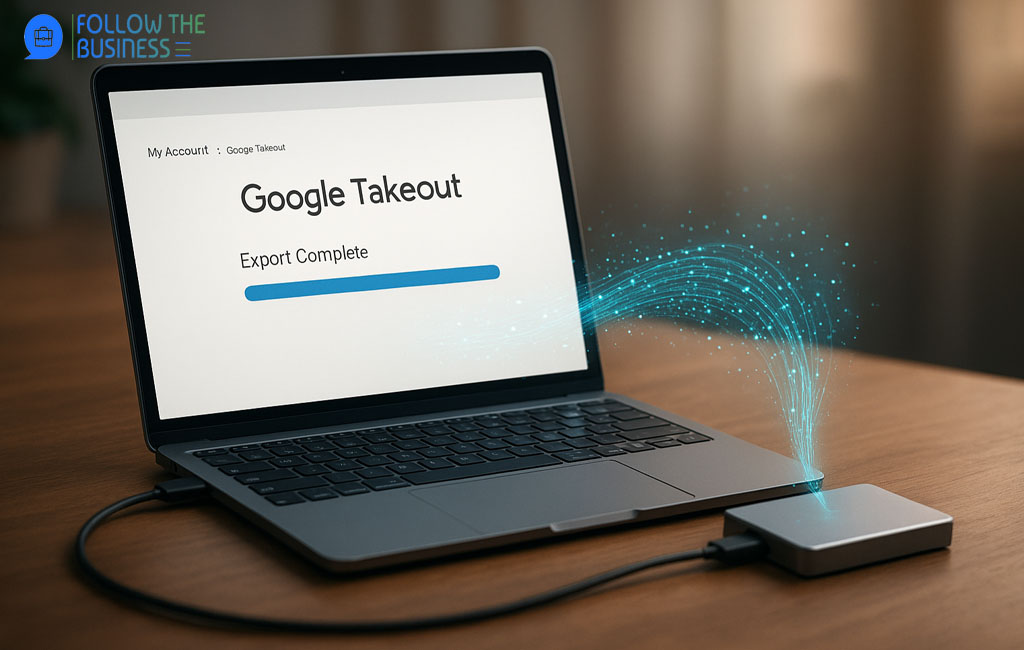In today’s digital age, our lives are intertwined with Google services, from Gmail and Google Drive to Google Photos and Calendar. As we store more data online, ensuring we have control over it becomes crucial. This is where Google Takeout comes into play. Google Takeout is a powerful tool that allows users to export and download their data from various Google services, giving them complete control over their digital footprint.
What is Google Takeout?
Google Takeout is an official Google service that enables users to export their data from the entire suite of Google applications. Whether it’s emails from Gmail, files from Google Drive, photos from Google Photos, or contacts from Google Contacts, Takeout allows you to create a personal archive of your information. Introduced in 2011, it was designed to give users an easy way to manage and back up their data while ensuring privacy and security.
Some of the key Google services supported by Takeout include:
- Gmail
- Google Drive
- Google Photos
- Google Calendar
- Google Contacts
- YouTube data
- Google Maps data
- Google Keep
Why You Should Use Google Takeout
There are several compelling reasons to use Google Takeout. First, it allows you to create backups of your important data. Data loss can happen due to accidental deletion, hacking, or account issues, and having an offline copy ensures that your information is safe.
Second, this tool is invaluable if you’re switching accounts or moving to a different service. Instead of manually transferring data piece by piece, Takeout provides a convenient and structured export of your entire Google ecosystem.
Third, with growing concerns around privacy and data ownership, Takeout helps users comply with regulations like GDPR and CCPA. By exporting your data, you can keep a personal copy and monitor what information is stored online.
How to Access Google Takeout
Accessing Google Takeout is straightforward:
- Go to the Google Takeout website.
- Sign in with your Google account credentials.
- Once logged in, you’ll see a list of all Google services from which you can export data.
The interface is user-friendly and intuitive. You can select all services or specific ones depending on your needs. Google Takeout also allows you to choose the preferred file formats for each type of data, ensuring compatibility with your devices.
Exporting Your Data Using Google Takeout
Exporting your data is one of the most crucial features of this tool. Here’s a step-by-step guide to make the process seamless:
Select Google Services
Start by selecting the services from which you want to export data. You can choose everything or pick specific categories like Gmail, Google Drive, or Google Photos.
Choose File Format
Takeout offers multiple formats for different data types. For example, emails can be exported as MBOX files, while contacts are typically exported as CSV files. Choosing the right format ensures your data can be accessed easily after downloading.
Select Delivery Method
Google Takeout provides several delivery options:
- Email download link
- Direct addition to cloud storage (Google Drive, Dropbox, OneDrive, Box)
- ZIP or TGZ file formats
Download Your Data
After confirming your selections, Google will prepare your archive. Depending on the amount of data, this may take a few minutes to several hours. Once ready, you’ll receive a download link to retrieve your files.
Downloading and Storing Your Data Safely
Once exported, it’s important to store your data safely. Here are some best practices for managing your Google Takeout files:
- External Storage: Use external hard drives or USB drives to keep offline copies.
- Cloud Backup: Store a copy in secure cloud services for redundancy.
- File Organization: Label and organize files by service or date to easily locate them later.
It’s also essential to verify the integrity of your downloaded files. Ensure that all expected data is present and not corrupted.
Managing Exported Data
Exporting data is only the first step. Managing and organizing it is equally important. For example:
- Emails can be imported into email clients like Thunderbird or Outlook.
- Photos can be stored in local albums or alternate cloud platforms.
- Documents from Google Drive can be opened with compatible office software.
Efficient management ensures that your exported data remains useful and accessible whenever needed.
Google Takeout Alternatives
While this tool is comprehensive, some users might seek alternatives for more frequent or automated backups. Options include:
- Third-party backup applications for Gmail and Drive
- Manual downloads of individual files
- Subscription-based data backup services
However, Google Takeout remains the most reliable and officially supported method for comprehensive data export.
Common Issues and Troubleshooting
Some users may encounter challenges when using this tool:
- Large Data Archives: If your data is very large, consider splitting exports into smaller segments.
- Slow Downloads: Use a stable internet connection and avoid peak hours for faster downloads.
- Incomplete Data: Ensure all desired services are selected and retry if needed.
Privacy and Security Considerations
Since exported data can contain sensitive personal information, security is paramount. Some tips for safeguarding your Google Takeout data include:
- Keep files encrypted or password-protected
- Do not share your archives publicly
- Store backups in secure locations only
By taking these precautions, you can enjoy the benefits of data portability without compromising privacy or security.
Conclusion
Google Takeout is an essential tool for anyone who values control over their digital information. Whether for backup, migration, or personal review, it simplifies the process of exporting data from Google services. By following best practices for downloading, organizing, and securing your data, you can ensure that your information is always accessible and protected. Regular use of Google Takeout helps maintain digital independence, safeguard important files, and provide peace of mind in an increasingly online world.
Start using this tool today to take control of your data and ensure your Google services remain manageable and secure.
Frequently Asked Questions about Google Takeout
What is Google Takeout?
Google Takeout is a service by Google that allows you to export and download your data from various Google applications, including Gmail, Drive, Photos, and more.
How do I access Google Takeout?
You can access Google Takeout by visiting the official website and signing in with your Google account. From there, you can select the data you want to export.
Which Google services are supported in Google Takeout?
Google Takeout supports multiple services such as Gmail, Google Drive, Google Photos, Calendar, Contacts, YouTube, and more.
How do I download my data from Google Takeout?
After selecting the desired services, choose a file format and delivery method, then click “Create export.” You will receive a download link once the archive is ready.
Is Google Takeout free to use?
Yes, this tool is completely free for all Google account users, allowing you to export and manage your data without any cost.
How long does Google Takeout take?
The processing time depends on the size of your data. Small exports may take minutes, while large archives can take hours or even days.
Can I export specific files instead of all my data?
Yes, Google Takeout lets you select specific services or categories, so you can export only the files or information you need.
How can I keep my exported data safe?
It is recommended to store your Google Takeout archives in secure locations, such as encrypted external drives or private cloud storage.
Can Google Takeout data be restored?
Yes, exported data can be imported back into Google services or other compatible platforms if you need to restore your information.
What are the common issues with this tool?
Common issues include slow downloads, incomplete exports, or large archive handling. Following Google’s recommended guidelines can help avoid these problems.