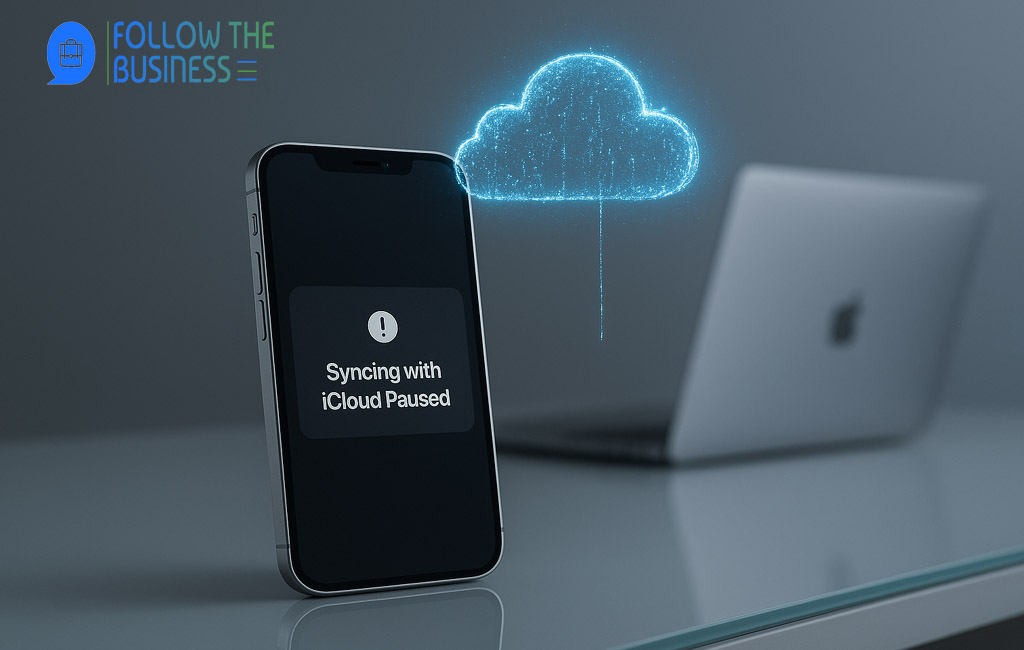Understanding the “Syncing with iCloud Paused” Message
When you see the notification “Syncing with iCloud paused”, it indicates that your device has temporarily stopped uploading or downloading data to iCloud. This does not mean your files are lost—it simply means the process is delayed or interrupted. Depending on your situation, this can last a few minutes or persist until the underlying problem is resolved.
When the Message Appears
- While uploading photos and videos to iCloud Photos
- During device backup to iCloud
- When syncing Notes, Contacts, or Files
- After updating iOS or macOS
The message often appears in the Photos app, but it can also show up in iCloud Drive or Settings when backups are not progressing.
Main Causes of “Syncing with iCloud Paused”
There are several reasons why iCloud syncing may pause unexpectedly. Understanding these causes helps in applying the correct fix.
1. Low Battery or Low Power Mode
iCloud syncing is resource-intensive. If your iPhone, iPad, or Mac is running low on battery, Apple automatically pauses syncing to conserve power. Low Power Mode can also restrict background syncing activities.
2. Poor Internet Connection
Syncing requires a stable Wi-Fi connection. Weak signals, network congestion, or switching between Wi-Fi and cellular can pause iCloud syncing. Apple typically restricts large uploads on cellular networks unless explicitly enabled.
3. iCloud Storage Limit Reached
Apple provides 5GB of free iCloud storage. If you exceed this limit without upgrading, syncing will pause until you free up space or purchase more storage.
4. Outdated Software
Older versions of iOS or macOS may have bugs that interfere with syncing. Running outdated software can trigger compatibility issues with iCloud services.
5. Apple ID or iCloud Account Issues
Problems such as expired passwords, verification errors, or multiple Apple IDs signed into different services can interrupt iCloud syncing.
6. System Glitches or Server Outages
Sometimes the issue is not on your device but on Apple’s side. Temporary server outages or glitches in the iCloud system can trigger sync interruptions.
Step-by-Step Fixes for “Syncing with iCloud Paused”
Now that we’ve identified possible causes, let’s go through practical solutions to resolve the issue.
1. Connect Your Device to Power
If you’re on battery power, plug in your iPhone, iPad, or Mac. iCloud syncing automatically resumes once the device detects sufficient power.
2. Check Wi-Fi Connection
- Ensure you’re connected to a strong Wi-Fi network.
- Restart your router if necessary.
- On iPhone, go to Settings > Wi-Fi and reconnect.
- On Mac, click the Wi-Fi icon and rejoin your network.
3. Disable Low Power Mode
On iPhone: Settings > Battery > Low Power Mode – turn it off.
On Mac: Connect your charger and check System Settings > Battery.
4. Check iCloud Storage
- Go to Settings > Apple ID > iCloud on iPhone or iPad.
- On Mac: System Settings > Apple ID > iCloud.
- Review available storage. Delete unnecessary files or upgrade to a larger storage plan.
5. Sign Out and Back Into iCloud
Sometimes, refreshing the iCloud connection helps:
- Go to Settings > Apple ID, scroll down, and tap Sign Out.
- Restart the device and sign back in with your Apple ID.
6. Restart Your Device
A simple restart often clears temporary glitches that pause syncing. Turn off your device completely, wait a few seconds, and power it back on.
7. Update iOS or macOS
- On iPhone/iPad: Settings > General > Software Update.
- On Mac: System Settings > General > Software Update.
Install the latest version to ensure maximum compatibility with iCloud.
8. Check Apple’s System Status
Visit Apple’s System Status page to see if iCloud is experiencing downtime or disruptions.
9. Manually Resume Syncing
In some apps, such as Photos, you may see a Resume option. Tap it to continue syncing manually.
How to Prevent “Syncing with iCloud Paused” in the Future
Prevention is better than repeated troubleshooting. Here are tips to avoid recurring sync pauses:
Keep Devices Charged
iCloud syncing works best when your device has at least 50% battery or is connected to power.
Use Reliable Wi-Fi
Maintain a strong and stable Wi-Fi connection, especially when uploading large photo libraries or backups.
Manage iCloud Storage Regularly
Delete unused backups, clear old files, and review app storage. Consider upgrading to a paid iCloud+ plan if you frequently run out of space.
Enable Automatic Updates
Allow your device to automatically install iOS or macOS updates. This ensures you benefit from the latest iCloud improvements and bug fixes.
Monitor Apple System Status
Check Apple’s official status page if you notice syncing issues. Waiting during outages can save time troubleshooting locally.
When to Contact Apple Support
If you’ve tried all troubleshooting steps and the “syncing with iCloud paused” message still appears, it may be time to reach out to Apple Support. Persistent problems may be linked to deeper account issues, iCloud corruption, or hardware-related concerns.
Conclusion
The message “Syncing with iCloud paused” can be frustrating, but in most cases, it’s a temporary interruption caused by low power, poor internet, or storage limitations. By following the steps outlined in this guide—checking your Wi-Fi, charging your device, managing storage, updating software, and reconnecting to iCloud—you can quickly resolve the issue and prevent it from happening again. Staying proactive with iCloud maintenance ensures smooth syncing and reliable access to your files, photos, and backups across all Apple devices.
Frequently Asked Questions About syncing with icloud paused
What does syncing with iCloud paused mean?
When you see syncing with iCloud paused, it means your device has temporarily stopped uploading or downloading data to iCloud. This usually happens due to low battery, weak Wi-Fi, or limited storage.
Why does syncing with iCloud paused keep showing on my iPhone?
The message syncing with iCloud paused often appears on iPhone if the device is in Low Power Mode, disconnected from Wi-Fi, or if iCloud storage is nearly full.
How do I fix syncing with iCloud paused on my Mac?
To fix syncing with iCloud paused on a Mac, make sure the device is connected to power, check Wi-Fi stability, and confirm you have enough iCloud storage. Signing out and back into iCloud can also help.
Is syncing with iCloud paused caused by low storage?
Yes, syncing with iCloud paused can be triggered when your iCloud storage limit is reached. Upgrading your plan or clearing space often resolves the issue.
Can syncing with iCloud paused affect my photos?
When syncing with iCloud paused, your photos and videos may not upload or download across devices until syncing resumes. This can delay backups and photo library updates.
Does poor Wi-Fi cause syncing with iCloud paused?
A weak or unstable Wi-Fi connection is one of the most common reasons for syncing with iCloud paused. Reconnecting to a strong network usually fixes the problem.
How do I prevent syncing with iCloud paused from happening?
To prevent syncing with iCloud paused, keep your device charged, use reliable Wi-Fi, manage storage regularly, and ensure you’re running the latest iOS or macOS updates.
Why does syncing with iCloud paused happen after an update?
Sometimes syncing with iCloud paused appears after a software update because the device needs to re-establish a connection with iCloud. Restarting or signing back in usually resolves it.
Can syncing with iCloud paused be ignored?
You should not ignore syncing with iCloud paused, as it can delay backups, prevent photo uploads, and interrupt file syncing. It’s best to fix the issue promptly.
When should I contact Apple Support about syncing with iCloud paused?
If syncing with iCloud paused continues despite troubleshooting steps like charging, checking Wi-Fi, and freeing storage, it’s a good idea to contact Apple Support for further assistance.