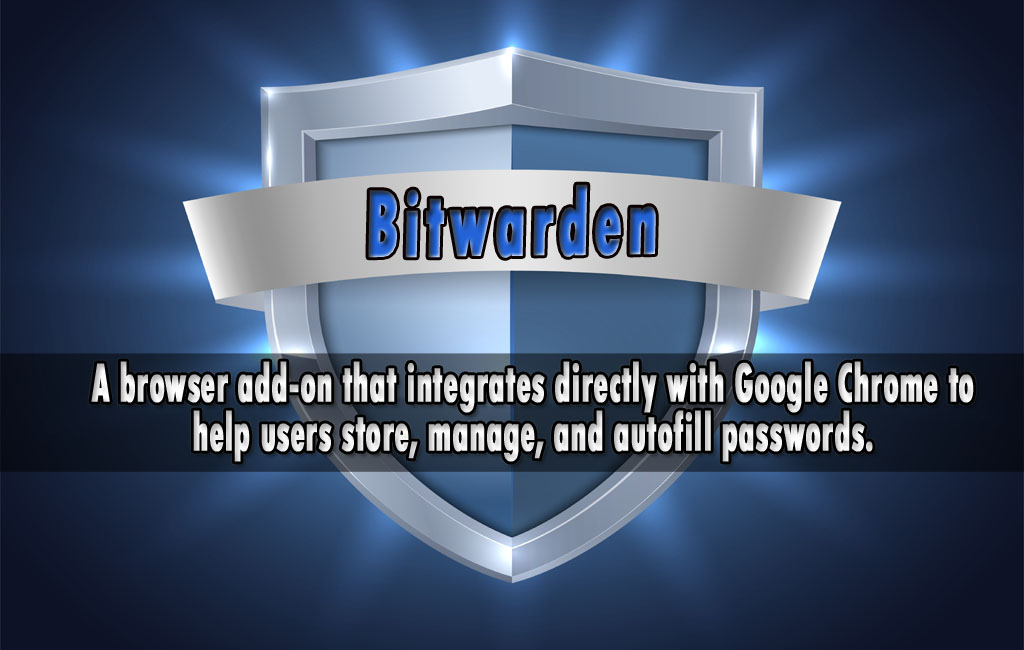In today’s digital-first world, password security isn’t optional—it’s essential. The Bitwarden Chrome extension offers an effortless, secure way to manage passwords directly from your browser. Whether logging into social media, banking, or work accounts, Bitwarden ensures your credentials are protected with military-grade encryption and instantly accessible with just a click. This article covers everything you need to know about setting up, using, and benefiting from this powerful browser extension.
What Is the Bitwarden Chrome Extension?
The Bitwarden Chrome extension is a browser add-on that integrates directly with Google Chrome to help users store, manage, and autofill passwords. Developed by Bitwarden, a trusted open-source password manager, the extension gives users full access to their secure vault within the browser environment. This means no more switching tabs, no more forgotten logins, and a faster, safer browsing experience.
Key Features and Benefits
1. One-Click Login Autofill
Bitwarden detects login fields and allows one-click autofill, saving you the time and hassle of manually typing usernames and passwords. It’s especially handy for users with multiple logins across different websites.
2. Strong Password Generator
Stuck trying to come up with a new password? Bitwarden generates complex, secure passwords that meet even the strictest site requirements. You can customize length, characters, and more.
3. End-to-End Encryption
Security is Bitwarden’s cornerstone. All vault data is encrypted end-to-end with zero-knowledge architecture—meaning even Bitwarden can’t access your data.
4. Cross-Device Sync
Whether you’re using Chrome on a desktop or Chromebook, your vault syncs in real-time with other devices running Bitwarden—mobile apps, desktop apps, and even other browser extensions.
5. Open-Source and Transparent
As an open-source tool, Bitwarden is continuously audited by the community and security firms alike. This transparency builds trust and ensures top-level security standards are always met.
How to Install the Bitwarden Chrome Extension
- Open the Chrome Web Store.
- Search for “Bitwarden – Free Password Manager”.
- Click “Add to Chrome”.
- Confirm the installation when prompted.
- Once installed, the Bitwarden icon will appear in your Chrome toolbar.
After installation, log into your existing Bitwarden account or create a new one for free. Your secure vault will be ready to use instantly.
How to Use Bitwarden in Chrome
Saving a New Password
When you enter a username and password on a new site, Bitwarden prompts you to save the credentials. Just click “Save” to store it in your encrypted vault.
Filling Credentials Automatically
Visit a login page, click the Bitwarden icon, and select the saved credentials. The extension will autofill the fields, saving you time and effort.
Using the Vault to Organize Data
Open the extension and access your vault to view and organize logins, notes, identities, and cards. Entries can be searched, edited, or categorized with folders and tags.
Adding Notes, Cards, and Identities
Bitwarden goes beyond passwords. You can store sensitive notes, credit card information, and identity documents—protected with the same level of encryption as your logins.
Troubleshooting Common Issues
Occasionally, users may face minor hiccups. Here are common issues and quick fixes:
- Extension not loading: Try disabling and re-enabling the extension or reinstalling it.
- Autofill not working: Ensure Bitwarden has permission to read and change site data in Chrome.
- Sync problems: Click the sync icon in the vault menu or ensure you’re connected to the internet.
- Login issues: Reset your master password via the Bitwarden website if you’ve forgotten it.
Is the Bitwarden Chrome Extension Safe?

Absolutely. Bitwarden employs AES-256 bit encryption, salted hashing, and zero-knowledge protocols to ensure only you can access your data. Additionally, it supports two-factor authentication (2FA), biometric logins, and is frequently audited by third-party security firms. Its open-source nature allows constant improvement and transparency.
Bitwarden vs Other Chrome Extensions
While tools like LastPass, Dashlane, and 1Password also offer Chrome extensions, Bitwarden stands out for its free plan, open-source foundation, and transparent security practices. It’s perfect for individuals, developers, and teams who prioritize security and affordability.
Conclusion
The Bitwarden Chrome extension is a smart, secure, and powerful tool that simplifies password management for everyday users and tech-savvy pros alike. With its seamless integration, strong encryption, and user-friendly features, Bitwarden ensures you never have to worry about remembering or exposing passwords again. Ready to take control of your digital security? Install the Bitwarden Chrome extension today.
FAQs
1. Is the Bitwarden Chrome extension free to use?
Yes, Bitwarden offers a robust free plan that includes vault storage, password autofill, and cross-device syncing. Premium features are optional.
2. Does Bitwarden work on other browsers?
Yes, in addition to Chrome, Bitwarden has extensions for Firefox, Safari, Edge, Brave, and Opera.
3. Can Bitwarden autofill credit cards and identities?
Absolutely. You can store payment cards, identity documents, and secure notes in the vault for quick autofill.
4. How secure is Bitwarden’s Chrome extension?
Extremely secure. It uses end-to-end encryption, zero-knowledge architecture, and optional 2FA to protect your data.
5. What to do if the extension stops syncing?
Click the refresh/sync icon inside the extension or ensure you’re logged in and have internet access. If issues persist, reinstall the extension.
Read More: